Getting Started with Facebook for Business
 Facebook is an incredible marketing tool – in the right hands. But when you’re just getting started with Facebook for business, it’s tough to know anything that’s going on, and the interface doesn’t exactly make the learning process simple. When you add in Facebook’s lack of one-on-one support (and the endless number of confusing forum questions), taking the first steps toward promoting, advertising, and managing your business feels completely overwhelming.
Facebook is an incredible marketing tool – in the right hands. But when you’re just getting started with Facebook for business, it’s tough to know anything that’s going on, and the interface doesn’t exactly make the learning process simple. When you add in Facebook’s lack of one-on-one support (and the endless number of confusing forum questions), taking the first steps toward promoting, advertising, and managing your business feels completely overwhelming.
But you’re not alone. Our team has worked through common Facebook obstacles and figured out the simplest ways to get the green light on your business’ page. Read through our guide to setting up your Facebook page and personal access below, and get in touch if you need help with Facebook ads, organic posting, business optimization, or anything else in the Facebook landscape.
How to Manage Your Facebook Business Page
Getting started with Facebook is different depending on the current status of your business’ page. Check for existing page listings by searching for your business name in the search bar (click “Pages” to narrow down search results).
- If you have existing, unclaimed listings – It’s possible for Facebook pages that represent your business to exist even if nobody from your practice created it. This is because when visitors use the “Check In” feature, a location listing is created if one doesn’t already exist. You want to round up and take control of these unmanaged listings to use them to your best advantage. Follow the instructions after clicking “Claim this Page” to take control. If you have multiple accounts, merge the pages via requests to Facebook.
- If you do not have any business listings – This is actually the simplest possible situation – you get to start from scratch and don’t have to deal with claiming floating listings. Just log into your personal account and click this link: Create a Business Page.
- If you have an old personal account that was acting as your page – Before Business Pages become more popular (or even existed), plenty of businesses used personal profiles as pages. If one of these is still lingering, you can convert it to a page to gain all the business benefits.
How to Access Your Facebook Page – Linking Your Personal Profile
This confusing twist has perplexed newcomers trying to claim a page. The catch is that business pages aren’t actually Facebook accounts, whereas personal profiles are. Pages exist independent of any account – and continue to do so until someone links their personal page. So there’s no new login associated with your page. You’ll need to link it to your personal Facebook account to gain access.
If someone from your practice already has access to the business page, have them add you as a manager so that you’ll be able to act as the page and manage incoming messages and posts. This means navigating to the page, then clicking Settings -> Page Roles. On that page, they’ll be able to add the email address that you use to log into your personal Facebook, and you’ll be invited to manage the page. If you’re the one adding a new user, choose between these roles to grant them the appropriate level of access:
- Admin – Can control every aspect of the page and also assign page roles. Best for whoever is managing your Facebook presence.
- Editor – Has similar capabilities to an Admin, but can’t assign page roles. Best for whoever will be responding to messages and posting as the page.
- Moderator – Can respond to comments and messages and create ads. Best for the majority of your staff / your front desk.
- Advertiser – Can create ads and handle the page’s advertising. Best for ad-specific consultants or agencies.
- Analyst – Can view page insights. Best for a consultant who will not be posting as the page but will be diagnosing potential issues/existing strengths.
Confident Facebook Posting – Whether Business-Related or Personal
The most important question of all: if your business page is linked to your personal profile, how can you be sure that photo of your dog in an adorable bow tie ends up posted to your friends, not your patients and coworkers? It’s as easy as making sure that you’re posting as a page instead of acting as your profile. Whenever you post something new, look in the upper right-hand corner of the post box. There, you can choose between “Post as (Your Personal Profile)” vs. “Post as (Your Business Page).” Just pick the business page logo and there won’t be any embarrassing mishaps.
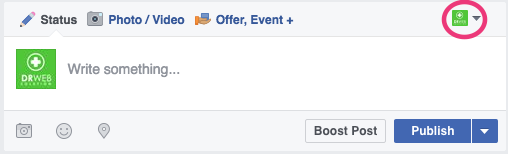
Remember: unless you’re on the business page when posting, the default poster will be your personal profile.
Your Facebook for Business Questions
This is only the first step toward Facebook domination for your practice. If you’re looking to learn more about the minutiae behind social media marketing, just get in touch!
