Category: Blog
 With data protection and online privacy continuing to play a role in world news and U.S. politics, more and more small businesses are looking at site encryption. But when you’ve already been running a WordPress site without an SSL certificate, how do you switch over without missteps?
With data protection and online privacy continuing to play a role in world news and U.S. politics, more and more small businesses are looking at site encryption. But when you’ve already been running a WordPress site without an SSL certificate, how do you switch over without missteps?
As with many WordPress updates, there are going to be some hiccups along the way. But that doesn’t mean you should skip SSL. Getting your site more secure is an important step for any business – and https:// may even become a ranking factor for search engines in the future (Google’s hinted at this for years and now marks non-https sites that collect sensitive information as “Unsafe” in Google Chrome). And human visitors appreciate https, too – browsers show an indication of site security in the left hand corner of the URL address bar, and getting a green lock is always preferable to a grey or red one.
Installing an SSL Certificate on Your WordPress Site
We host all our clients’ sites on WP Engine. This server is WordPress-specific and already makes a big difference in improving site security by blocking unsafe plugins and automatically updating WordPress versions – we haven’t had a single hack since we made the migration to this server. And adding SSL certificates helps keep WP Engine websites as secure as possible – a top priority for any hosting provider.
With WP Engine, adding an SSL certificate is free and relatively simple. As of October 2016, SSL certificates are free to add through Let’s Encrypt and available to all WP Engine installs. You simply add a certificate to each of your installations and then configure the settings. If you have any issues with redirect loops or broken plugins, open up their chat support for help.
When updating our sites, the most common obstacle we ran into was issues with older slider plugins not being SSL-compatible. This was usually because they continued serving http:// versions of photos over https:// – rendering the images broken. If you’re looking for plugin alternatives, shoot a us a quick note and we can discuss more about updating your current theme.
WordPress Plugins for Easy SSL Migration
Now that you have your certificates set up, it’s time to make sure that your site is serving content properly. What does this mean? Now that you’re serving visitors pages over https://, you need to make sure that images, iframes and other elements within those pages are also being served over https://. This usually means updating the html – and you don’t have to go through and do this by hand. Plugins like SSL Insecure Content Fixer help you identify and fix insecure html so that you don’t get the dreaded broken lock on your browser address bar.
How to Update Your Analytics & Tracking
Now that you’re serving traffic over https://, your Search Console and Google Analytics tracking should follow suit (if you’re not tracking traffic and conversions via Google tools, just send us a quick email and we can help you get set up). Updating these settings will ensure you’re still correctly recording traffic and not missing out on https:// activity.
Complete these steps in Search Console:
- Click Add a Property (from main Search Console dashboard) -> choose Website -> enter the https variant of URL. Example: https://mysite.com
- Choose the appropriate verification method (whatever is simplest for you to complete – if you already have the http:// version verified, this also may not be necessary)
- Check your Search Console messages and complete setup for the new variant.
Next, complete these steps in Google Analytics:
- Update the preferred versions. Admin -> Property Settings (under the Property column) -> Set Default URL to https version.
- Update the search console settings. Admin -> Property Settings -> Scroll down to “Adjust Search Console”. Click “edit” next to the associated URL. Select the appropriate site with https prefix.
And with that, you’re on your way to a more secure website & happier site visitors.
SSL for WordPress | WordPress SSL Installation | WP Engine SSL for WordPress
 How do you get patients back in your office for their next exam? More importantly, how do you show them available treatments that they might be interested in trying? Selling to your patients is a delicate business, and your staff has an in-office approach that informs and educates them. But backing that up with digital efforts is never a bad idea.
How do you get patients back in your office for their next exam? More importantly, how do you show them available treatments that they might be interested in trying? Selling to your patients is a delicate business, and your staff has an in-office approach that informs and educates them. But backing that up with digital efforts is never a bad idea.
If your practice has never tried email marketing, now is the time to start. We’ve put together a beginner’s guide below – and if you’re looking for expert guidance, just get in touch to discuss your practice’s needs. There are many approaches to take when emailing your patient list – make sure yours is effective.
Ask Yourself: Why Am I Sending Email Campaigns?
Never email just for the sake of emailing. Make sure that there’s a clear message you’re sharing with your email list – and that each email has something unique to offer. The last thing you want is to be written off as a spammer or damage your reputation with your patients. It’s a great idea to do a little thinking and planning before you initiate your first campaign. Identify your goals, and plan out each email so that they build interest in the service you’re promoting.
Kissmetrics has a great article on planning your email marketing mindset – check it out for more detailed guidance.
Protecting Against Spam Complaints
When someone receives an email, they have to be given the option to unsubscribe. Their email server also gives them the option to report the message as spam. If you get too many spam complaints, your email marketing platform could forbid you from sending to that list any longer. This screws up your campaigns and can lead to larger problems with your email marketing.
There are a few ways to make sure you’re only emailing people who are interested in receiving messages from your business. One, you can use an opt-in form. This is a form on your website or in your office that asks for the user’s information. It should have a clear message about the types of emails they will receive, and how often. This helps establish appropriate expectations from the start.
If you use an existing client list that you import into your email platform, you can follow up your first email with an extra opt-in email. This will also help ensure that your messages end up in the primary inbox, as opposed to Gmail’s Promotions tab or the spam folder.
Writing Great Subject Lines
Countless emails languish away in inboxes without ever being opened. Many recipients will delete your email without opening it, or just leave the messages and not interact with them in any way. How do you combat this? With a killer subject line.
There are so many different directions you can go with your email subject. Overall, remember that you’re trying to convince recipients to open the email. You can take any of these approaches:
- Appeal to their curiosity (“Our patients can’t believe what a difference this one treatment makes”)
- Tantalize them with a special offer
- Get personal by using merge fields to automatically add the recipient’s first name to the subject, and make it clear why the email is something they might be interested in
- Inform them with a practice update or educational tidbit
…and so many more.
Great Starter Campaigns for Dental Practices
These campaigns increase in difficulty – if you’re looking for help implementing one, let us know.
- Easy Event Announcement – Hoping to get signups for an open house or other practice event? Build a quick form and registration page on your website, then build an email around a prominent link to that page. This way, you can make the event known to your full email database and have your site handle the registrations, saving time for your staff. This is easy to implement because it’s just a single campaign sent to your entire list. You may also want to set up event reminders for those who have registered once the event draws nearer.
- Automated Follow-Ups – Set up your website’s contact forms so that new leads receive quick responses with more information about how and why to schedule an appointment or consultation. This usually isn’t too difficult – you need to integrate your website forms and your email service. WordPress’ Gravity Forms has a built-in MailChimp integration to make this simple.
- Effective Appointment Reminders – This email marketing tactic is a little trickier because you will need to integrate your scheduling system and your email platform. Depending on the services you’re using, a third-party service might be necessary. But once you get automated appointment reminders up and running, you’ll see a drop in no-shows and more time for your staff to spend on something other than daily emails.
Looking for guidance for your email campaigns? Get in touch today!
 Feel like your ads are adrift in a digital sea, no lifeboat in sight? Let’s make sure they’re getting found by the people you’re hoping to target in the first place. Google AdWords is changing all the time, and offering up more and more options for small businesses looking to build detailed audiences for their ads. Between location, language, income, general interests, and so much more, there’s a way to target the leads you want, not just hope your ad comes up in front of someone likely to click through.
Feel like your ads are adrift in a digital sea, no lifeboat in sight? Let’s make sure they’re getting found by the people you’re hoping to target in the first place. Google AdWords is changing all the time, and offering up more and more options for small businesses looking to build detailed audiences for their ads. Between location, language, income, general interests, and so much more, there’s a way to target the leads you want, not just hope your ad comes up in front of someone likely to click through.
Below, we’ve put together a quick guide for dentists hoping to up their pay-per-click game. Whether you’re advertising on Google, Facebook, the Display Network, or somewhere else, take another look at your ads and see where improvements might be possible. Feeling a little lost in the great PPC advertising ocean? We’re here to help – reach out today to learn more about what we could offer your ad efforts.
Setting Up Detailed Targeting For Your PPC Ads
Google AdWords and Facebook are the most popular advertising networks for healthcare professionals. We’ve broken down simple ways to adjust ad settings for each one – Google instructions are below, and check back in a couple weeks for Facebook guidance. The two interfaces work very differently – if you need help setting up your initial account, check out this AdWords guide and this Facebook guide.
AdWords Ad Targeting Settings
From within the All Campaigns view, click the Settings tab. In this view, you can see the broader settings for all of your ad campaigns. This is useful if you’re making larger changes that will affect all campaigns. You can check this view to see how all your campaigns are currently set in terms of
- Daily budget
- Language
- Location targeting
- Networks ads are currently running on (Google Search, Display Network, Youtube, etc).
- Schedule
- Bid strategy
If you’re trying to make changes in this view and getting confused, click through to the campaign you’d like to adjust. Some settings, like Budget, can be adjusted in this global view, but most need to be edited within the Settings tab for a particular campaign.
Once you’ve clicked through to a campaign, you can get really granular. This is where you’re able to set targeting by income and interests – explore these options when setting your location targeting. Click through each of the Locations, Ad Schedule, and Devices tabs at the top of the Settings window to access all your options. This is also where you’ll set a tracking template to add parameters to URLs and use a call tracking system or other advanced tracking options.
How to Use Negative Keywords
Negative keywords can seem a little complicated. How is it that you’re setting a group of terms that you don’t want your ads to come up for? Well, it all comes down to similar phrases that don’t actually apply to your services. For example, if you provide porcelain Lumineers, you don’t want to come up for searches for “Lumineers band,” where searchers are actually looking for the popular music group. This is also a great way to disqualify leads before they make it to your website, such as those looking for “free dental work.”
It’s easier to set negative keywords once you’ve been running ads for a month or two. You can check the keywords by clicking the Keywords tab in the main menu, and clicking Keywords again in the sub-menu (you’ll notice that Negative Keywords is right next to it – we’ll get to that in a second.
Here, you can browse the keyword phrases that have triggered your ads. By checking the number of clicks against conversions, and using some common sense, you can figure out which keywords aren’t a good match for your practice.
Once you have a list ready, click through to the Negative Keywords menu and add the keywords. You can do this at the ad group level or campaign level, depending on how specific your keywords and ad groups are.
Ready to implement these tips but not sure where to begin? Get in touch for expert PPC guidance!
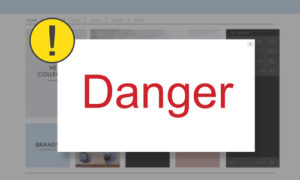
With 2016 reigning large as the year of indecipherable algorithm updates, it was almost refreshing to hear about its clearly delineated “intrusive interstitials” penalty. In August of 2016, Google announced that it would begin rolling this out in early 2017. The guidelines were fairly clear (at least at first glance) – mobile site designs with obnoxious pop-ups or overlays that interfered with the user experience would experience penalties.
Now that we’re past the update rollout, we’re left wondering: what happened, exactly? The uncertainty comes from the lack of penalties faced by even sites with problematic pop-ups. Webmasters are reporting little to no impact on rankings, no matter the state of their interstitials. So is it time to learn back and relax? Not quite.
As always with SEO, we want to be proactive. Learning more about what kind of design practices Google is trying to dissuade (and why they’re cracking down on pop-ups) is a perfect intermediary activity while we wait for the full effects to take hold. Read on for what this could mean for your dental website.
What Google Does – And Doesn’t – Want You to Serve Your Website Visitors
Pop-ups are useful for many different reasons – announcing flash sales or other eCommerce opportunities, presenting visitors with a newsletter or eBook signup, or providing live chat support. But the ways in which each website provides this content can vary wildly. There’s an unbelievable difference between a respectful pop-up that can be easily closed, and one that blocks out all navigation and refuses to budge until you’ve promised it your firstborn child.
This is doubly true on mobile. The screen you’re working with is a small one – there’s just not enough real estate there to allow for both pop-ups and navigability. This is why Google is taking this newest step in its battle to make the internet a higher-quality, user-driven experience. As the ruler of all we do (lest we make a misstep and be banished to the long-distance rankings tier), Google is working harder and harder to make websites more friendly. If the user is irritated, Google isn’t going to look fondly on that domain.
The intrusive interstitials rule doesn’t outlaw pop-ups entirely – rather, it dictates their size and their annoyingness factor. Take a look at the graphic below to see Google’s official statement on the update:
In short, as long as the pop-ups don’t detract from navigation or cover the content that the user is hoping to access, they’re ok. We’ve seen live chat providers change chat boxes from mid-screen and floating to a small ribbon at the bottom of the mobile browser.
Why Do Dental Websites Benefit from Pop-Ups?
Wondering why any healthcare professionals like yourself would be using pop-ups? In truth, live chat features are becoming more and more popular on medical websites. This is a great way to capture leads who aren’t quite ready to fill out a contact form, but are interested in learning more about your practice. Many chat providers are fairly inexpensive and will provide basic information to the user before forwarding their inquiry and information to your front desk.
More competitive practices like med spas and cosmetic dentists can also make good use of pop-ups to provide newsletter access. Lock visitors into your email campaigns, and you have a much higher chance of re-engagement (and future business) down the road.
Whether your site design currently makes use of interstitials or not, the pros and cons are plenty. Overall, pop-ups can be a useful tool for engaging site visitors at the beginning of the buyer’s journey – just make sure those pop-ups don’t annoy them along the way.
Looking for help with your site design? Worrying that your website interface isn’t pulling in leads the way it should? Reach out today for a complimentary website evaluation. We’d love to help you move forward & take your practice to the next level!
 During the holiday seasons, your opportunities for online marketing explode. But you need to plan ahead to take advantage of the opportunity. It’s not too late for a boost to December business – follow our tips below to get some new patients into the office before the new year. The best part? This won’t take a ton of effort on your office’s part – just make sure to set aside a little time this week and you’ll see the results come January 1!
During the holiday seasons, your opportunities for online marketing explode. But you need to plan ahead to take advantage of the opportunity. It’s not too late for a boost to December business – follow our tips below to get some new patients into the office before the new year. The best part? This won’t take a ton of effort on your office’s part – just make sure to set aside a little time this week and you’ll see the results come January 1!
Easy Holiday Dental Marketing
- Try out holiday specials – Some of the most popular specials tend to revolve around whitening or new patient exams – and you can stay along these lines. Just make sure to tie in the season to your offerings. December has plenty of opportunities for gift purchasing (and receiving), and January 1 brings a new year and resolutions for self-improvement. Patients hoping to give their health a little more attention or to brighten or straighten their smiles will be very responsive to special pricing. You don’t have to promise enormous discounts, but make sure to promote your specials as if they’re the best ones available and patients will respond in kind. Use social media to connect with your current followers; tag any relevant brands and hashtag treatments to grow your reach.
- Don’t forget to update your hours online – This might not seem super important, but prospective (and current) patients take note. The holidays bring special closures that aren’t consistent with your typical hours. If a patient is trying to reach you, they’ll appreciate seeing that you’re closed as soon as they pull up your listing on Google. Not sure how to change your hours? Google My Business is one of the easiest (and most important) places to make an adjustment – follow their instructions for setting special hours and you’ll be all set. Including some kind of note on the contact page of your website is also a good idea – ask your web developer for help.
- Offer giftable treatment options or packages – Like we mentioned, December brings droves of frantic searchers looking for the perfect gift. Why shouldn’t that gift be of the dental variety? Packages for teeth whitening, Botox or dermal fillers, or other cosmetic treatments are incredibly appealing and offer a special opportunity for buyers to go above and beyond in their gift-giving. Bundle units of Botox or whitening + Botox for smile and skin-boosting opportunities.
- Tweak your PPC wording to fit the season – One positive of PPC advertising is that it’s always out there doing its job, with or without your input. But this makes it all too easy to forget to update your ad text. Whether or not you’re offering holiday specials, frame services with the time of the year in mind. This will help your ad listings stand out, even among a sea of local options. It’s always better to be specific, no matter what you’re marketing.
- Use the new year wisely – Now is the time to get patients in the office. The start of a new year is a unique time when we’re all taking a look back at what we accomplished in the prior 12 months. Send out appointment reminders to patients who haven’t made it in since early 2016, or didn’t make it in at all. Now’s the period when they’ll be especially motivated to make positive changes to their lives – and they may have resolutions to get their teeth cleaner and healthier moving forward.
Holiday Marketing Help for Dental Practices
Looking for a little assistance fine-tuning your practice as we head into 2017? We’d love to be a part of your marketing team – just get in touch for details on how we could power up your online presence.
Holiday Dental Marketing | Dental Marketing During the Holidays | Dental Marketing Tips
